# SignUp
AppSealing provides 30-days FREE TRIAL. No credit card details required. Deliver Secure Mobile Apps Faster in minutes with the leader in application security. Before you can use AppSealing, you must first sign up for an ADC Console. Part of the sign-up procedure involves receiving a mail verification.
To sign up for an ADC Console following are various ways to sign. Follow the instructions on registration form.
Sign Up Methods:
# ADC Signup
- Account Registration
Registering to AppSealing console takes only 3 steps
- Open the https://console.appsealing.com/#/signup (opens new window)
- Enter the details account details like First Name, Last Name, Email Address and Password
- Once filled out details and agreed to terms and conditions click on Sign Up button which will verify the account details and send the link to email for account activation
Tip: Registered/De-Activated email addresses cannot be used for sign up process, click on Login here (opens new window) to login to system or activate your account again
Tip: Password provided for account should be between 8-16 characters and should contain atleast 1 lowercase, 1 uppercase, 1 number and one special character in ?!@#$-_=+
Demo 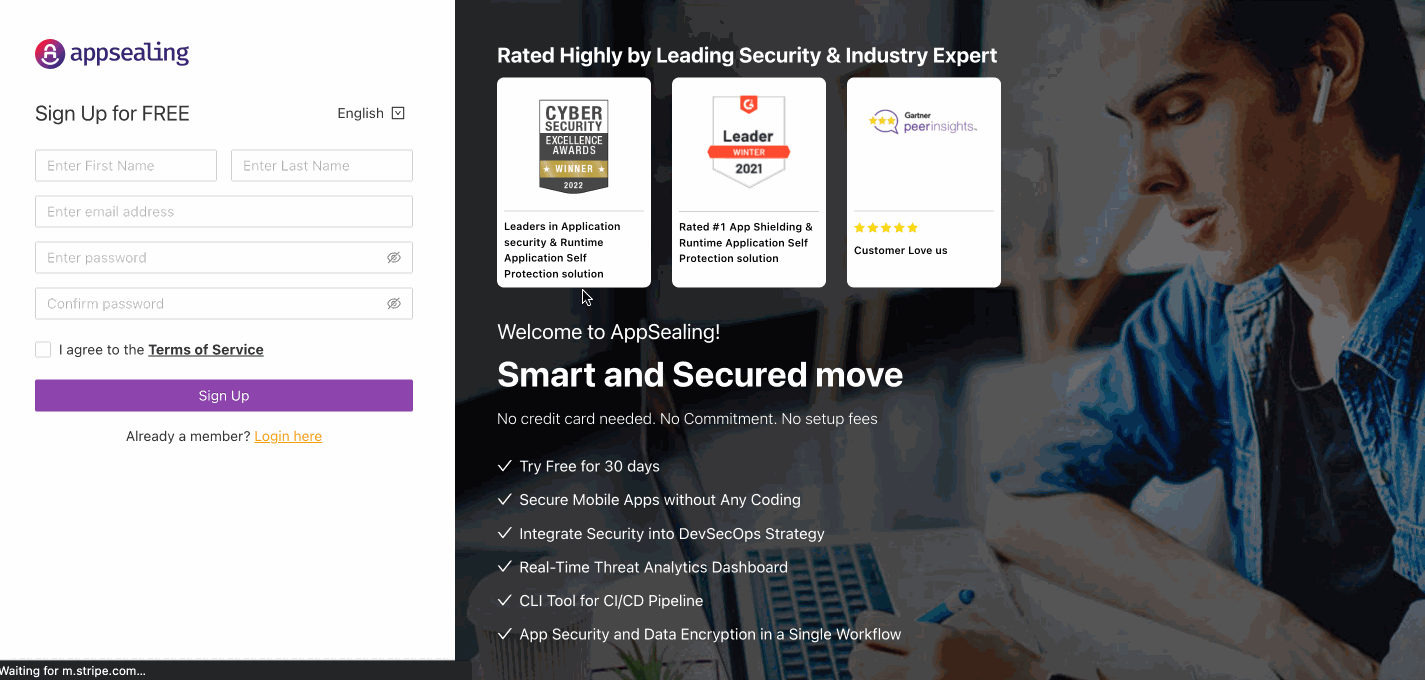
- Activate Account
Once registered on ADC Console you will receive confirmation mail within 10mins along with account activation link. The Activation link is valid for 5 hours. To activate account follow the below steps:
- Check for email from noreply@appsealing.com
- Click on Click here to activate appsealing account
- Enter password mentioned in the signup process for authorizing access to activate
Email Confirmation 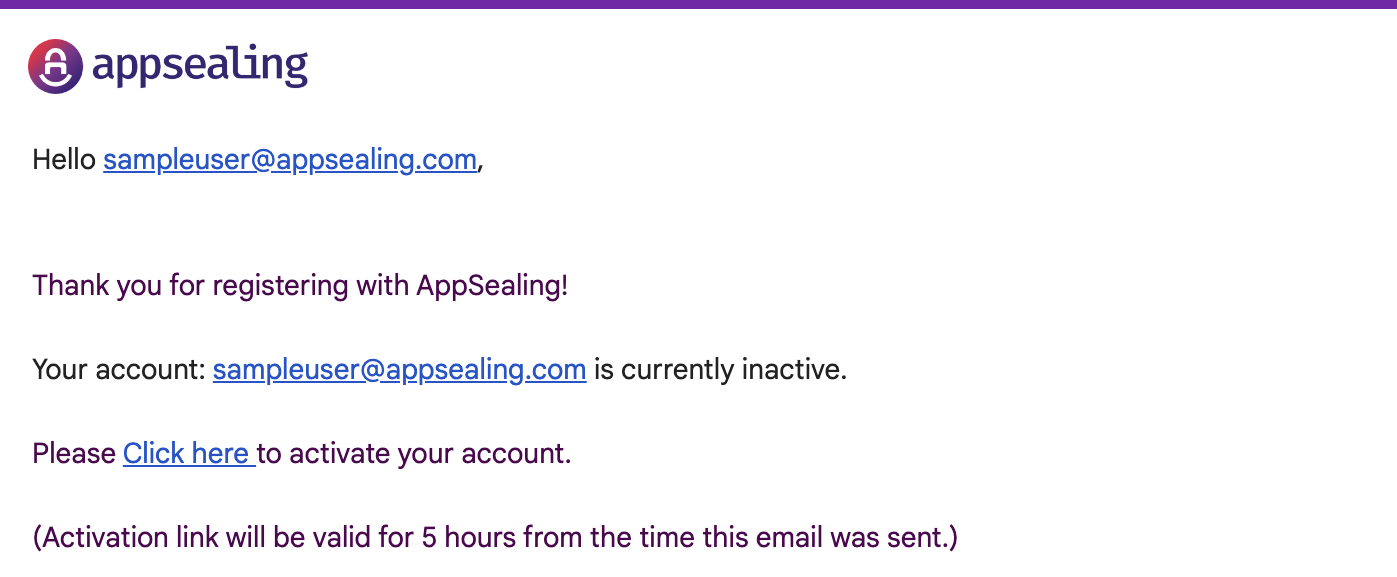
Account Activation 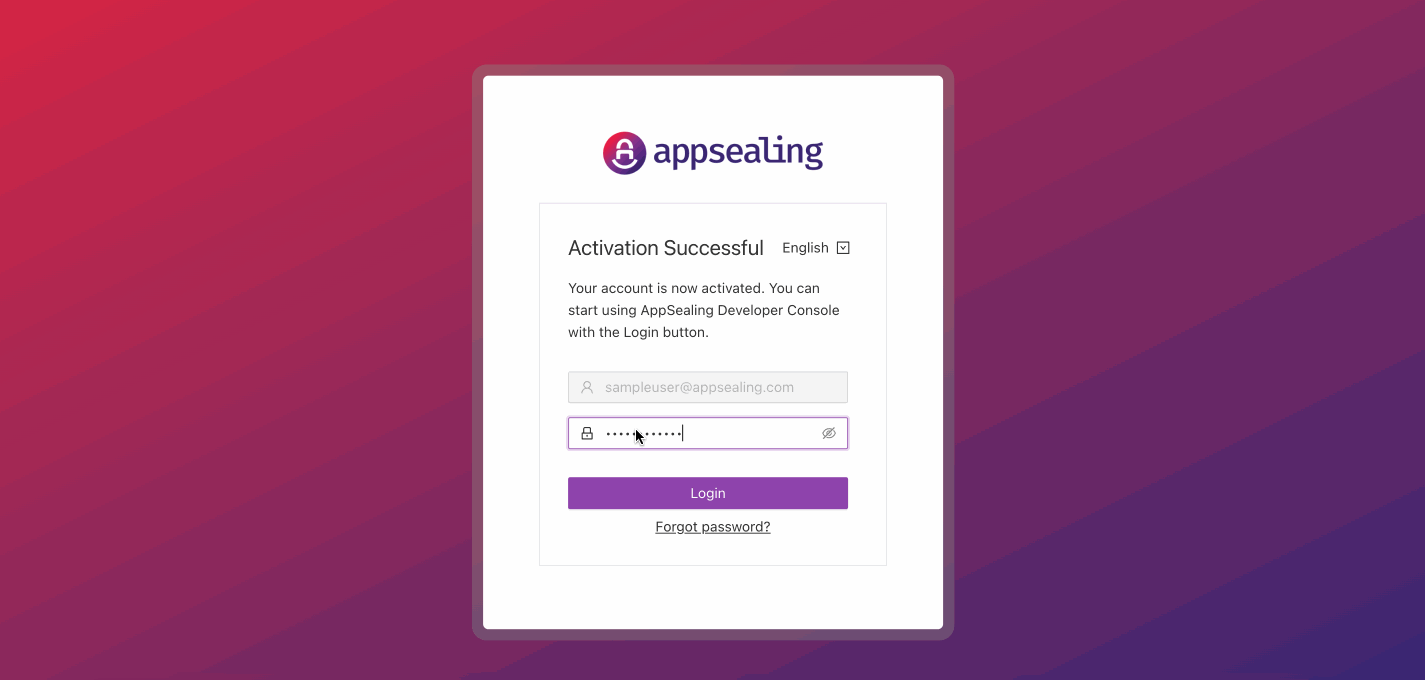
# Signup using AWS
Appsealing also provides feature to register account from AWS marketplace, it is helpful when organization requires the consolidated billing through AWS account. To subscribe appsealing through market place please follow the below steps:
- Login to AWS marketplace (opens new window)
- Search for AppSealing and subscribe
- Pricing details are shown on the same page which will be applicable only when the Sealed app is deployed on play store.
- Click on subscribe button which will prompt for setting up ADC account
- It will route to ADC Console sign-up process
- Follow the same steps mentioned in ADC SignUp to set ADC account
Demo 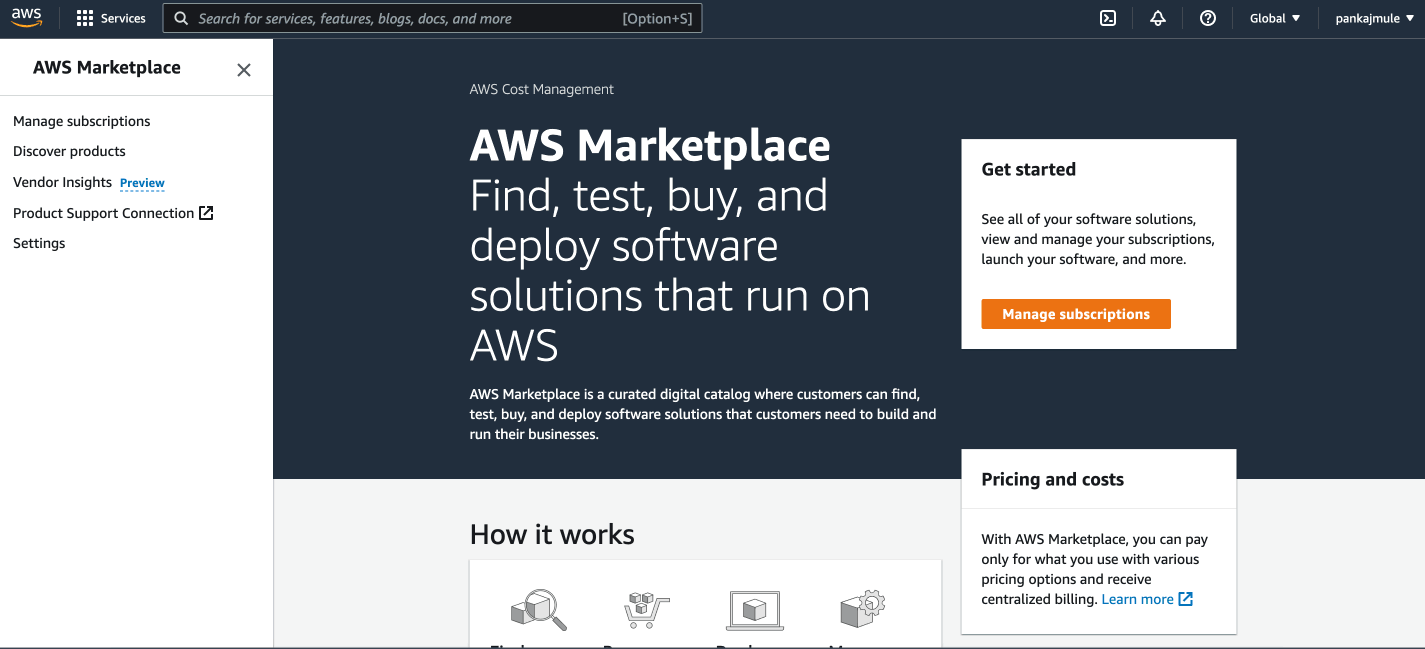
# Signup with Zendesk
Appsealing has help desk portal where user can raise a tickets and follow up with team for the queries before signing up to portal. To register on the help desk portal please follow the below stepes
- Open the AppSealing Helpdesk Center (opens new window)
- Search for the queries in document center
- If query is not available existing user can login with ADC Console credentials
- If not registered with ADC Console, Click on Sign In button and then select 'Don’t have an ID? Create one now' link
- It will route to ADC Console sign-up process
- Follow the same steps mentioned in ADC SignUp to set ADC account
Demo 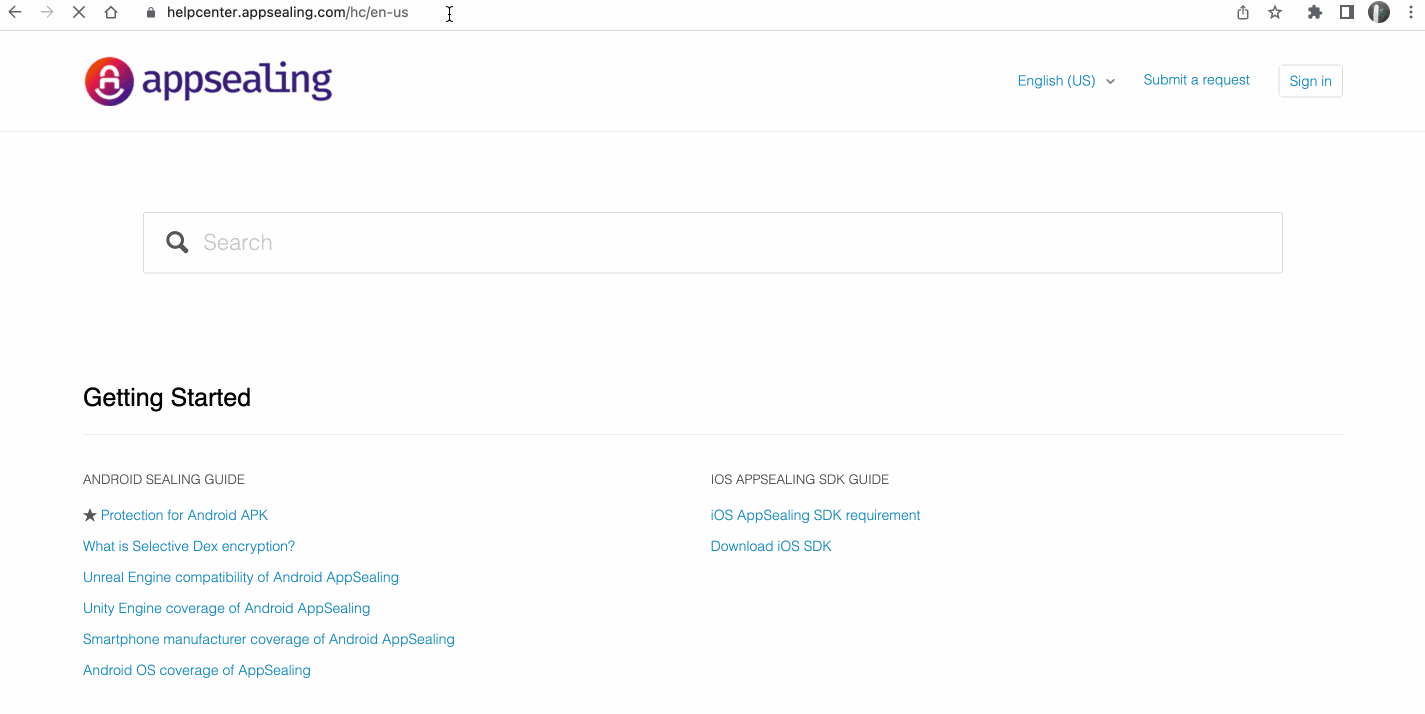
# Signup with Invitation from team members
Appsealing supports organizational accounts where multiple team members can operate same account for using services like Real Time Streaming, Hacking Dashboards, Sealing Services. With help of team members all billings will be included to administrative account which will help users by avoiding multiple card registrations, account maintainance, etc.
Account administrator can invite new/existing Appsealing users to add into organizational account from Manage Accounts section. Once invited by administrator team member will receive confirmation mail within 10mins as below
For New User
- If invited member is new user, he will need to perform the signup process steps mentioned in ADC SignUp
- Once clicked on SignUp link user will be redirected to ADC Console for setting new account
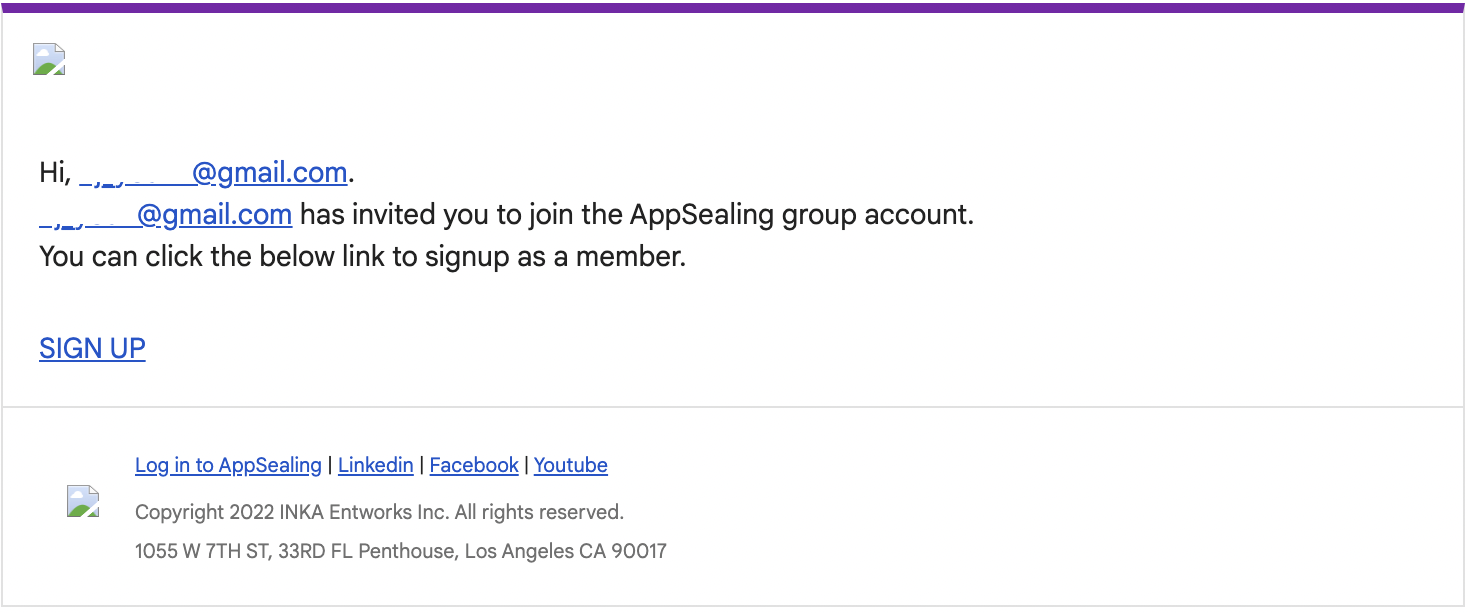
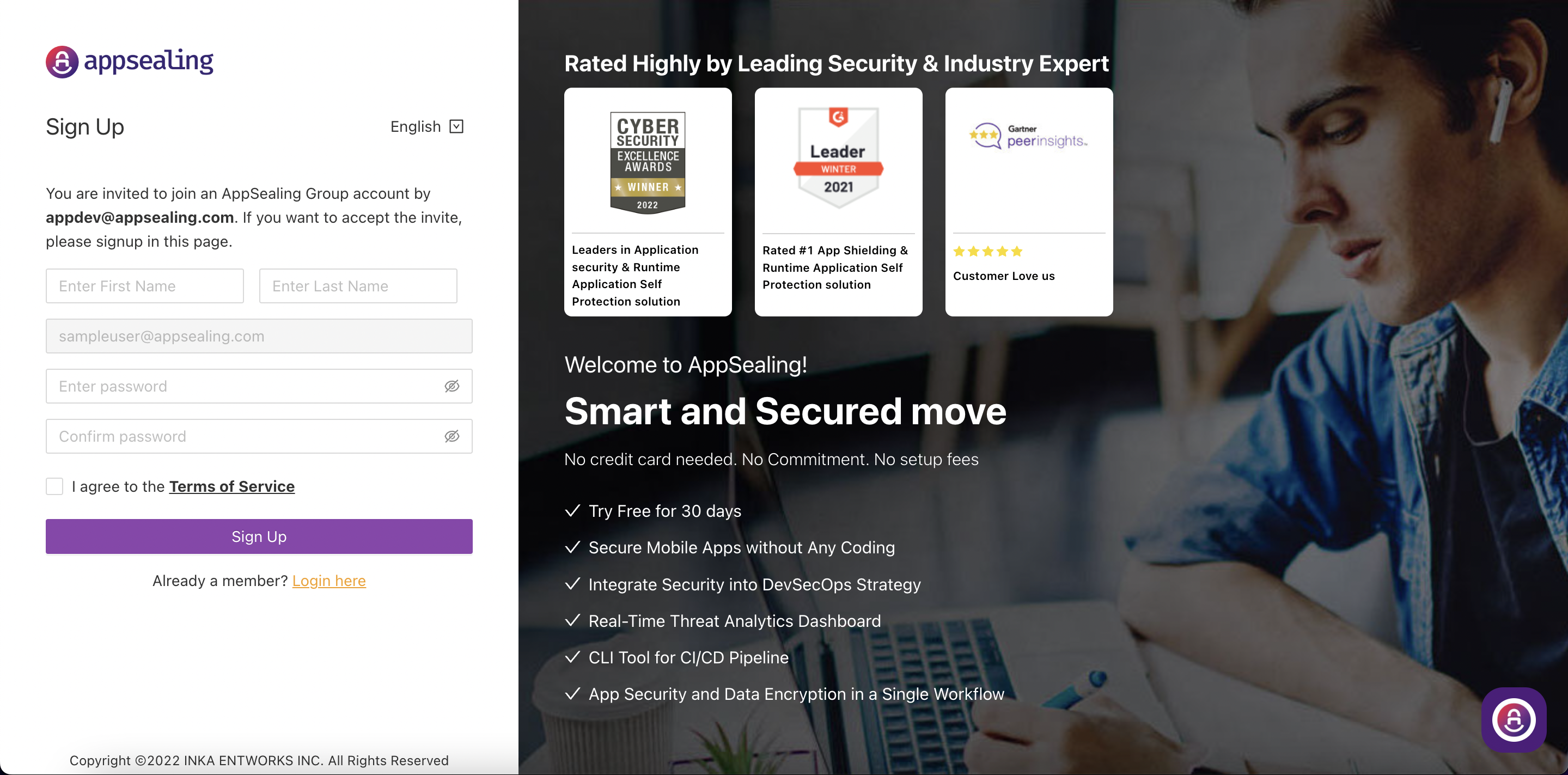
For Existing Appsealing User
- For existing member, he can confirm the identity by providing password to authorise access to organization

Tip: Invite member will only work if the member is not member of any other account. To invite such members administrator can raise ticket on AppSealing Helpdesk Center (opens new window) or write us at support@appsealing.com
